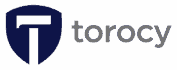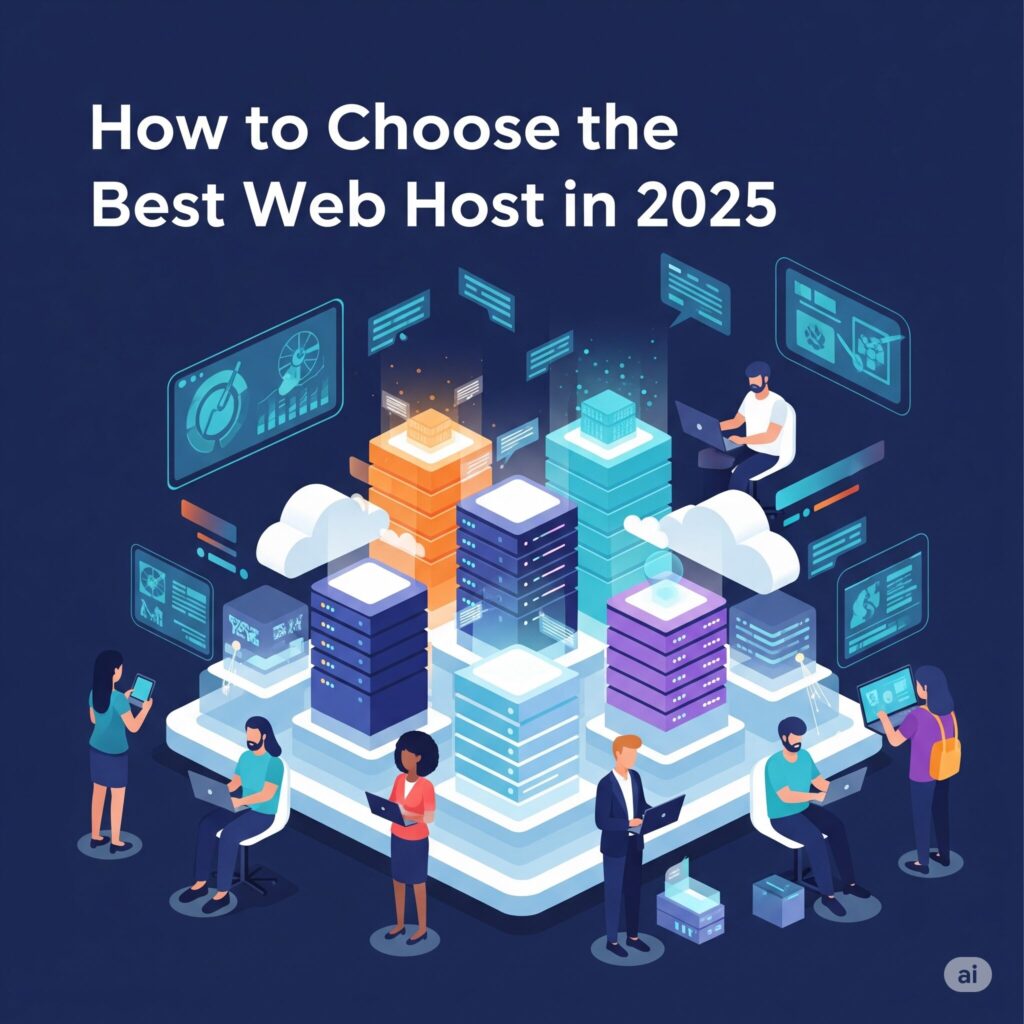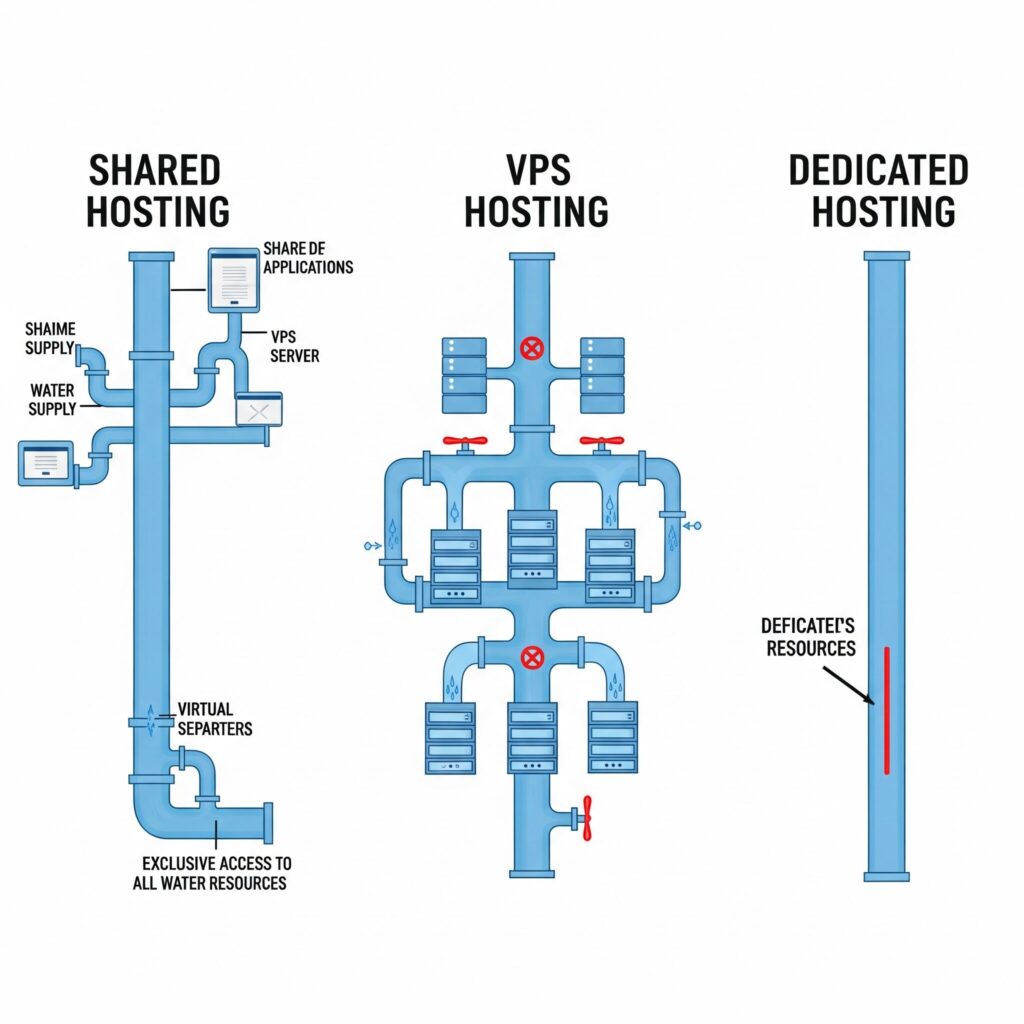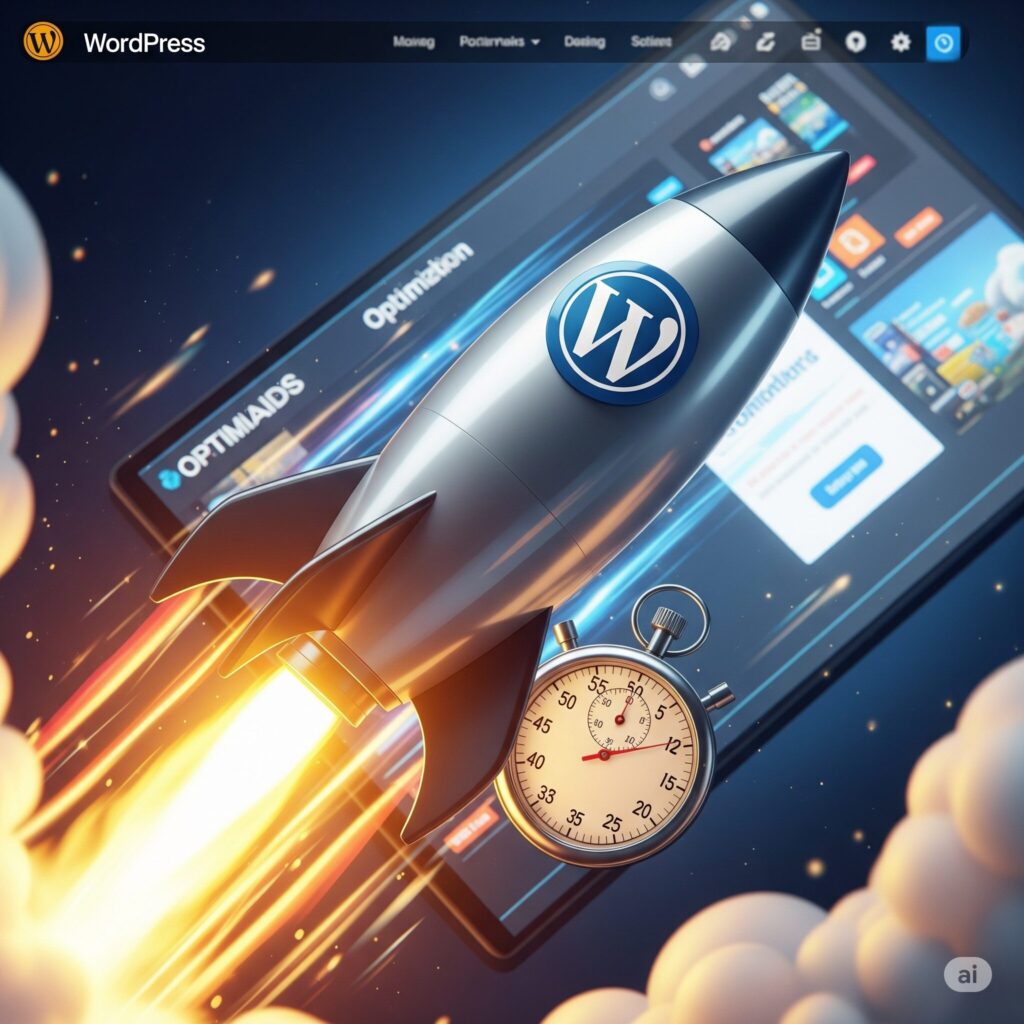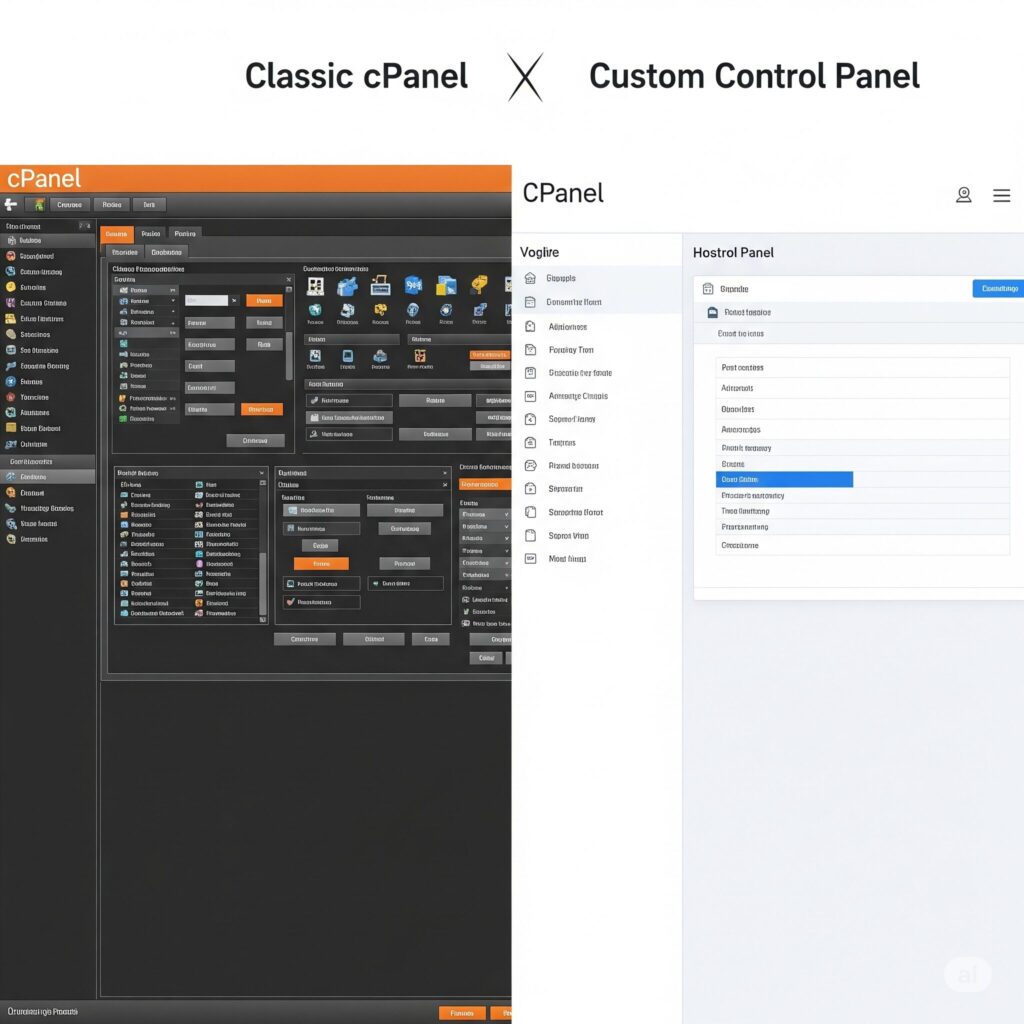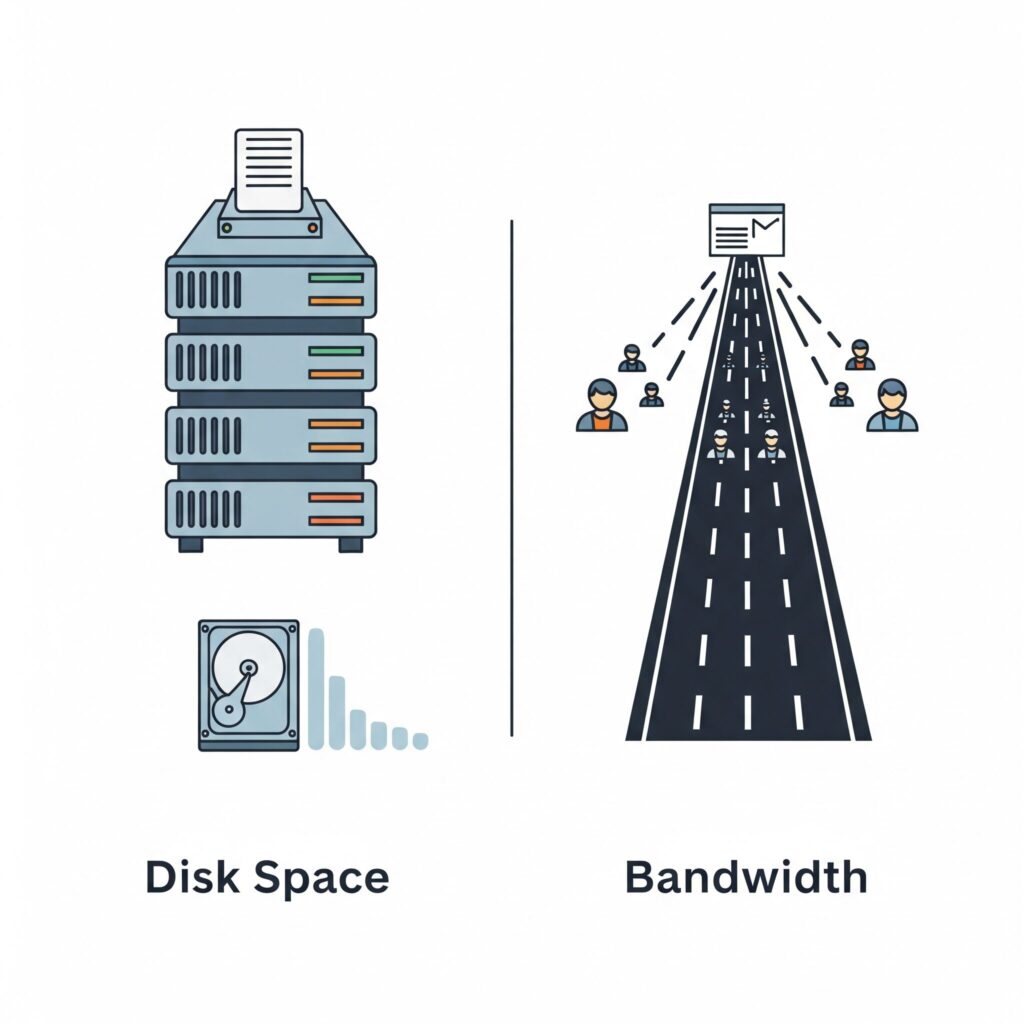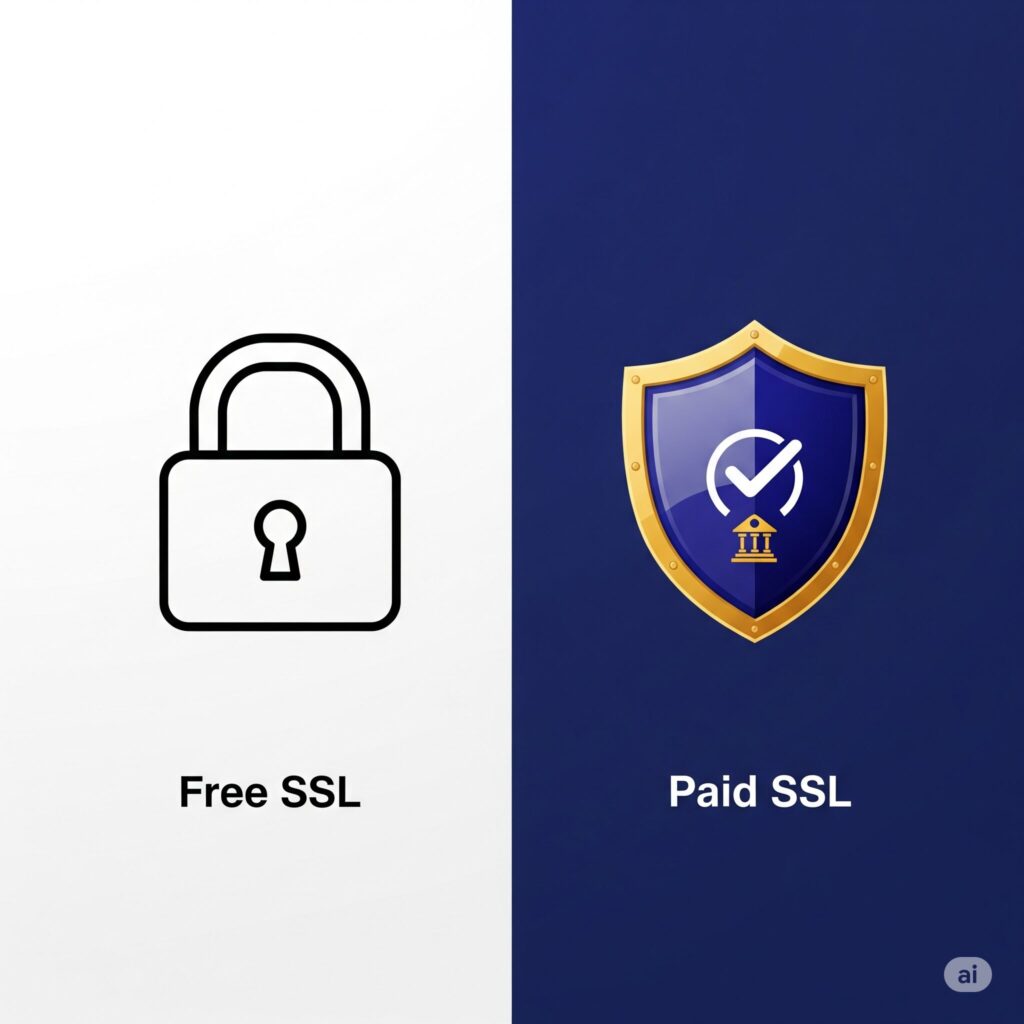Table of Contents
Toggle15 Reasons Why Your WordPress Website is Slow (And How to Fix Them)
A slow website can frustrate visitors and hurt your search engine rankings. If your WordPress site is lagging, here are 15 common culprits and how you can fix them for a faster, smoother experience.
1Slow or Poor Quality Hosting
Your web host is the foundation of your website's performance. A cheap, low-quality shared hosting plan often means sharing server resources with hundreds of other websites, leading to slow speeds during peak traffic.
How to Fix It:
- Invest in a quality managed WordPress host (e.g., Kinsta, WP Engine) or a high-performance cloud provider (e.g., Cloudways, SiteGround). These services are optimized for WordPress and provide better resources and support.
2No Caching Implemented
Every time someone visits your site, WordPress has to fetch information from the database and assemble the page on the fly. Caching creates a static version of your page, which is served much faster to visitors.
How to Fix It:
- Install a caching plugin. Popular options like WP Rocket (premium), W3 Total Cache, or WP Super Cache (free) can dramatically improve your site speed with minimal configuration.
3Unoptimized Images
Large image files are one of the most common causes of slow-loading pages. High-resolution images directly uploaded from a camera or phone can be several megabytes in size.
How to Fix It:
- Compress images before uploading them using tools like Adobe Photoshop or free online tools like TinyPNG. Alternatively, use an image optimization plugin like Smush, ShortPixel, or Imagify to automatically compress images as you upload them.
4Too Many Plugins
While plugins add functionality, not all are created equal. Poorly coded plugins or having an excessive number of them can add bloat and create conflicts, slowing down your site.
How to Fix It:
- Deactivate and delete any plugins you don't need. For the ones you keep, ensure they are well-coded and from reputable developers. Use a performance monitoring plugin to identify which plugins are slowing down your site.
5Outdated WordPress Core, Plugins, or Theme
Running on old versions of WordPress, plugins, or your theme can not only be a security risk but also cause performance issues. Updates often include performance enhancements and bug fixes.
How to Fix It:
- Regularly update everything. Go to your WordPress Dashboard > Updates and install all available updates for the core software, your plugins, and your theme. Always back up your site before updating.
6Using a Bloated or Poorly Coded Theme
Some themes come packed with tons of features you'll never use, like complex sliders, page builders, and custom fonts. This "theme bloat" adds unnecessary code and HTTP requests.
How to Fix It:
- Choose a lightweight, well-coded theme like Astra, GeneratePress, or Kadence. If you use a page builder, choose an optimized one like Elementor or Beaver Builder and use its features wisely.
7Not Using a Content Delivery Network (CDN)
A CDN stores copies of your website's static files (like images, CSS, and JavaScript) on servers around the world. When a visitor comes to your site, the CDN serves these files from the server closest to them, reducing latency.
How to Fix It:
- Sign up for a CDN service. Cloudflare offers a generous free plan that is easy to integrate with WordPress. Other popular options include StackPath and KeyCDN.
8Bloated Database
Over time, your WordPress database accumulates a lot of unnecessary data, such as post revisions, trashed comments, and transient options. This bloat can slow down database queries.
How to Fix It:
- Use a database optimization plugin like WP-Optimize or Advanced Database Cleaner to clean up your database. Schedule regular cleanups to keep it running efficiently.
9Not Using the Latest PHP Version
PHP is the scripting language that powers WordPress. Newer versions of PHP are significantly faster and more secure than older ones. Running on an outdated version can be a major performance bottleneck.
How to Fix It:
- Check your current PHP version via your hosting control panel (cPanel) or a plugin. If it's not the latest stable version (e.g., PHP 8.0 or higher), ask your hosting provider to update it for you.
10External Scripts and HTTP Requests
Scripts for ads, font loaders (like Google Fonts), and analytics can add extra loading time because your site has to wait for them to be retrieved from an external source.
How to Fix It:
- Limit the use of external scripts. If you use Google Analytics, consider hosting the script locally. For fonts, choose only the weights you need and host them locally if possible.
11Not Minifying CSS, JavaScript, and HTML
Minification is the process of removing unnecessary characters (like whitespace, comments, and line breaks) from your code files to reduce their size.
How to Fix It:
- Most caching plugins, including WP Rocket and W3 Total Cache, have built-in options to minify your files. You can also use a dedicated plugin like Autoptimize.
12Hotlinking
Hotlinking is when other websites display your images on their site by linking directly to them. This steals your bandwidth and uses your server's resources, slowing down your site for everyone.
How to Fix It:
- You can prevent hotlinking by adding code to your
.htaccessfile. Many security plugins and some CDNs also offer hotlink protection.
13Disabling Post Revisions
WordPress automatically saves a revision every time you edit a post or page. While useful, this can quickly fill your database with hundreds or thousands of unnecessary entries.
How to Fix It:
- Limit the number of post revisions by adding
define('WP_POST_REVISIONS', 3);to yourwp-config.phpfile. You can also disable them entirely withdefine('WP_POST_REVISIONS', false);, but limiting them is often a safer bet.
14Not Lazy Loading Images and Videos
Lazy loading is a technique that defers the loading of off-screen images and videos until the user scrolls down to them. This makes the initial page load much faster.
How to Fix It:
- Since WordPress 5.5, lazy loading is a native feature for images. For videos and iframes, or for more control, use a plugin like WP Rocket or a dedicated lazy load plugin.
15High-Resource "Heartbeat" API
The WordPress Heartbeat API allows for real-time communication between the browser and the server, enabling features like auto-saving and session management. However, it can send a lot of requests and increase CPU usage.
How to Fix It:
- Use the Heartbeat Control plugin to slow down or disable the API in certain areas of your site (like the dashboard or front end) to reduce server load.